Deploy FastAPI on Deta Space¶
Warning
The current page still doesn't have a translation for this language.
But you can help translating it: Contributing.
In this section you will learn how to easily deploy a FastAPI application on Deta Space, for free. 🎁
It will take you about 10 minutes to deploy an API that you can use. After that, you can optionally release it to anyone.
Let's dive in.
Info
Deta is a FastAPI sponsor. 🎉
A simple FastAPI app¶
- To start, create an empty directory with the name of your app, for example
./fastapi-deta/, and then navigate into it.
$ mkdir fastapi-deta
$ cd fastapi-deta
FastAPI code¶
- Create a
main.pyfile with:
from fastapi import FastAPI
app = FastAPI()
@app.get("/")
def read_root():
return {"Hello": "World"}
@app.get("/items/{item_id}")
def read_item(item_id: int):
return {"item_id": item_id}
Requirements¶
Now, in the same directory create a file requirements.txt with:
fastapi
uvicorn[standard]
Directory structure¶
You will now have a directory ./fastapi-deta/ with two files:
.
└── main.py
└── requirements.txt
Create a free Deta Space account¶
Next, create a free account on Deta Space, you just need an email and password.
You don't even need a credit card, but make sure Developer Mode is enabled when you sign up.
Install the CLI¶
Once you have your account, install the Deta Space CLI:
$ curl -fsSL https://get.deta.dev/space-cli.sh | sh
$ iwr https://get.deta.dev/space-cli.ps1 -useb | iex
After installing it, open a new terminal so that the installed CLI is detected.
In a new terminal, confirm that it was correctly installed with:
$ space --help
Deta command line interface for managing deta micros.
Complete documentation available at https://deta.space/docs
Usage:
space [flags]
space [command]
Available Commands:
help Help about any command
link link code to project
login login to space
new create new project
push push code for project
release create release for a project
validate validate spacefile in dir
version Space CLI version
...
Tip
If you have problems installing the CLI, check the official Deta Space Documentation.
Login with the CLI¶
In order to authenticate your CLI with Deta Space, you will need an access token.
To obtain this token, open your Deta Space Canvas, open the Teletype (command bar at the bottom of the Canvas), and then click on Settings. From there, select Generate Token and copy the resulting token.
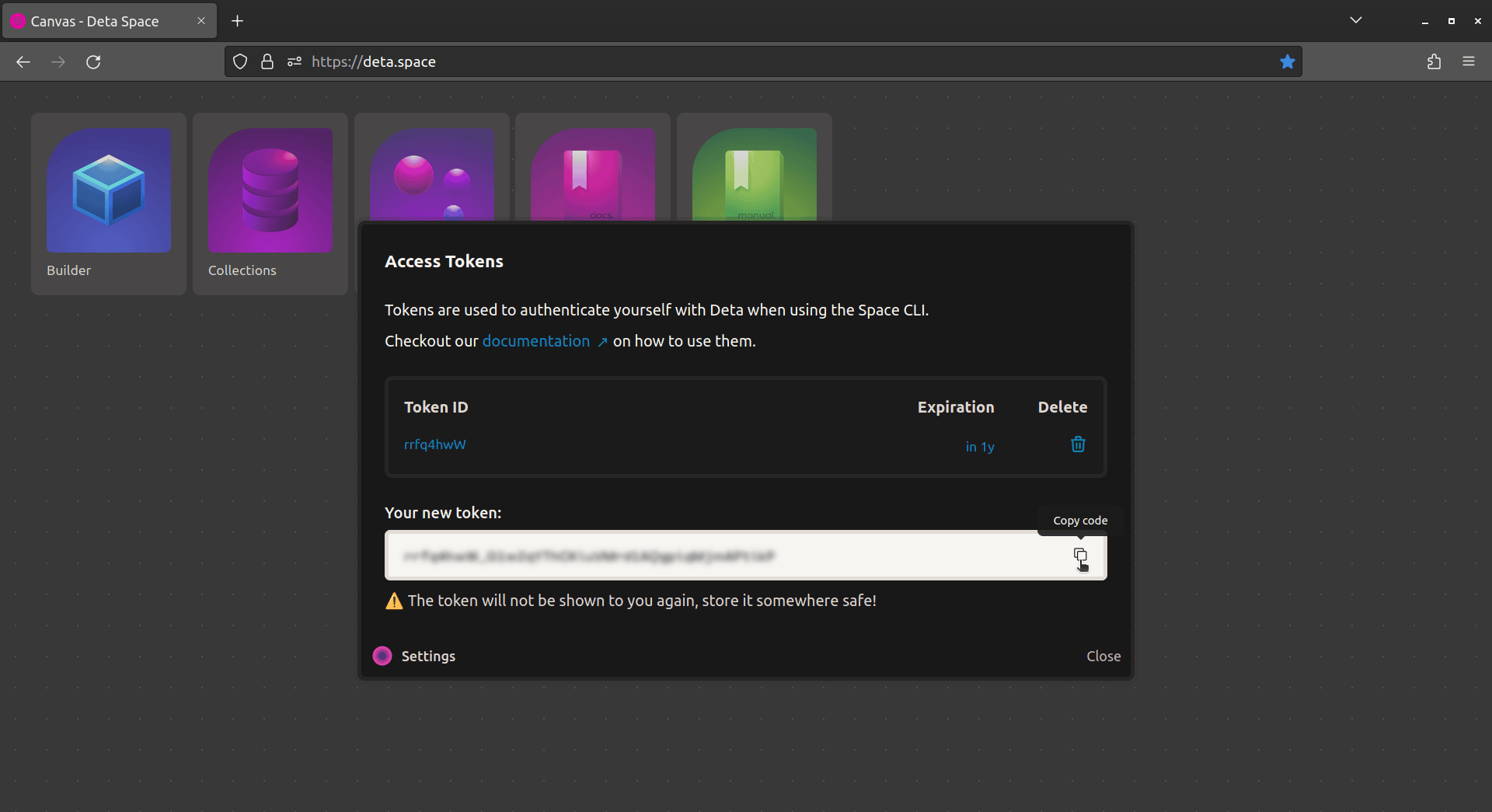
Now run space login from the Space CLI. Upon pasting the token into the CLI prompt and pressing enter, you should see a confirmation message.
$ space login
To authenticate the Space CLI with your Space account, generate a new access token in your Space settings and paste it below:
# Enter access token (41 chars) >$ *****************************************
👍 Login Successful!
Create a new project in Space¶
Now that you've authenticated with the Space CLI, use it to create a new Space Project:
$ space new
# What is your project's name? >$ fastapi-deta
The Space CLI will ask you to name the project, we will call ours fastapi-deta.
Then, it will try to automatically detect which framework or language you are using, showing you what it finds. In our case it will identify the Python app with the following message, prompting you to confirm:
⚙️ No Spacefile found, trying to auto-detect configuration ...
👇 Deta detected the following configuration:
Micros:
name: fastapi-deta
L src: .
L engine: python3.9
# Do you want to bootstrap "fastapi-deta" with this configuration? (y/n)$ y
After you confirm, your project will be created in Deta Space inside a special app called Builder. Builder is a toolbox that helps you to create and manage your apps in Deta Space.
The CLI will also create a Spacefile locally in the fastapi-deta directory. The Spacefile is a configuration file which tells Deta Space how to run your app. The Spacefile for your app will be as follows:
v: 0
micros:
- name: fastapi-deta
src: .
engine: python3.9
It is a yaml file, and you can use it to add features like scheduled tasks or modify how your app functions, which we'll do later. To learn more, read the Spacefile documentation.
Tip
The Space CLI will also create a hidden .space folder in your local directory to link your local environment with Deta Space. This folder should not be included in your version control and will automatically be added to your .gitignore file, if you have initialized a Git repository.
Define the run command in the Spacefile¶
The run command in the Spacefile tells Space what command should be executed to start your app. In this case it would be uvicorn main:app.
v: 0
micros:
- name: fastapi-deta
src: .
engine: python3.9
+ run: uvicorn main:app
Deploy to Deta Space¶
To get your FastAPI live in the cloud, use one more CLI command:
$ space push
---> 100%
build complete... created revision: satyr-jvjk
✔ Successfully pushed your code and created a new Revision!
ℹ Updating your development instance with the latest Revision, it will be available on your Canvas shortly.
This command will package your code, upload all the necessary files to Deta Space, and run a remote build of your app, resulting in a revision. Whenever you run space push successfully, a live instance of your API is automatically updated with the latest revision.
Tip
You can manage your revisions by opening your project in the Builder app. The live copy of your API will be visible under the Develop tab in Builder.
Check it¶
The live instance of your API will also be added automatically to your Canvas (the dashboard) on Deta Space.
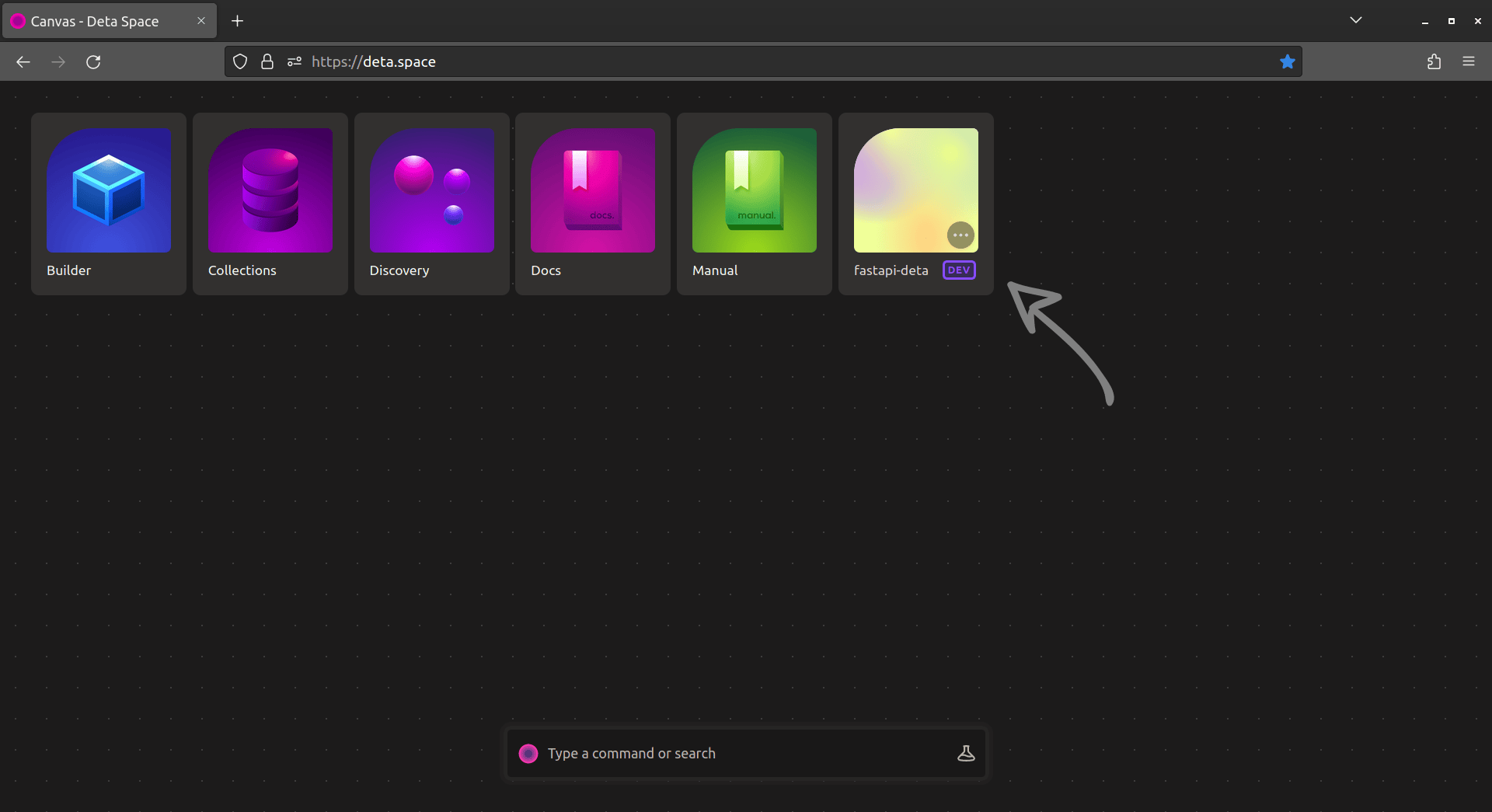
Click on the new app called fastapi-deta, and it will open your API in a new browser tab on a URL like https://fastapi-deta-gj7ka8.deta.app/.
You will get a JSON response from your FastAPI app:
{
"Hello": "World"
}
And now you can head over to the /docs of your API. For this example, it would be https://fastapi-deta-gj7ka8.deta.app/docs.
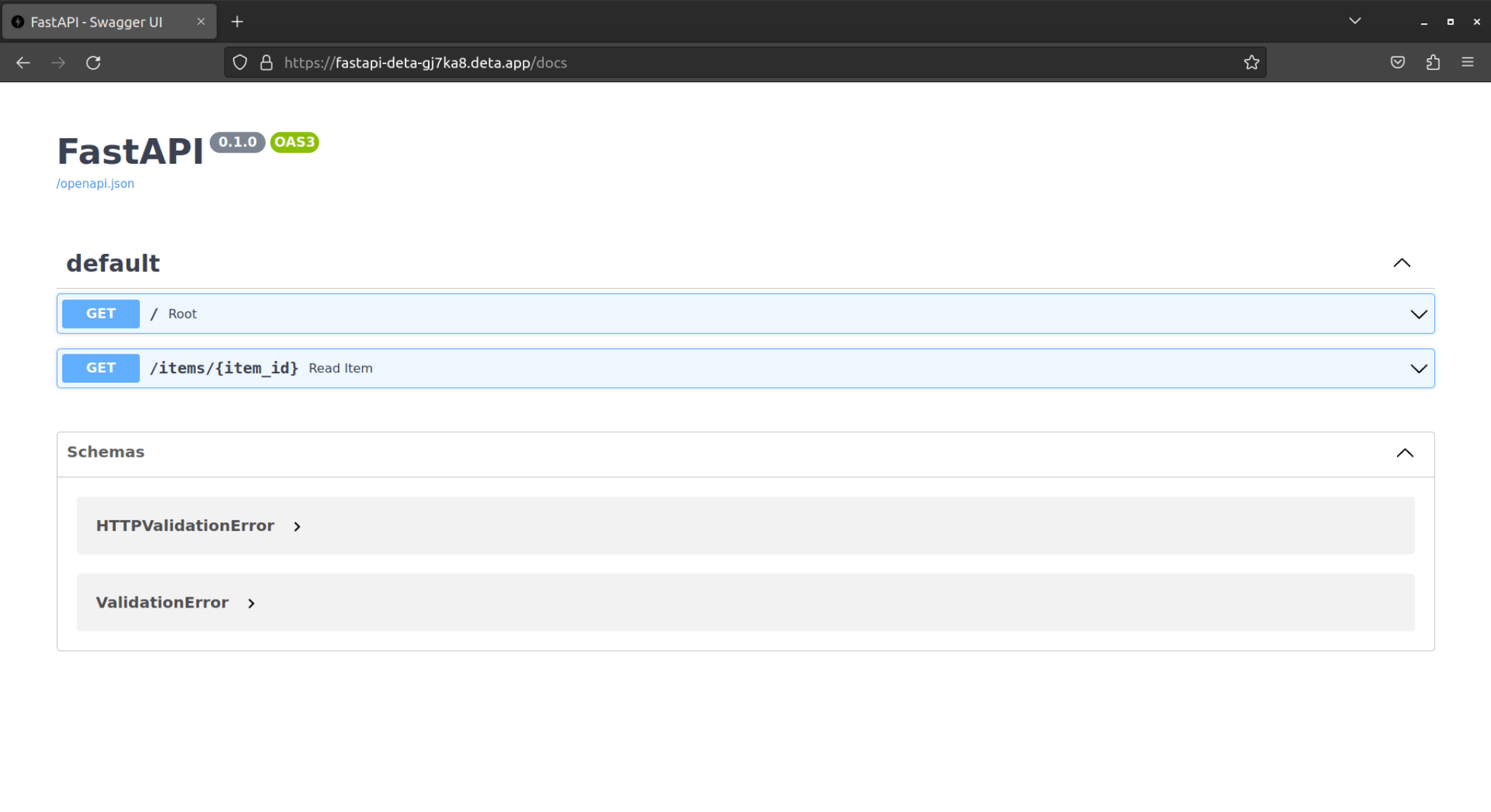
Enable public access¶
Deta will handle authentication for your account using cookies. By default, every app or API that you push or install to your Space is personal - it's only accessible to you.
But you can also make your API public using the Spacefile from earlier.
With a public_routes parameter, you can specify which paths of your API should be available to the public.
Set your public_routes to "*" to open every route of your API to the public:
v: 0
micros:
- name: fastapi-deta
src: .
engine: python3.9
public_routes:
- "/*"
Then run space push again to update your live API on Deta Space.
Once it deploys, you can share your URL with anyone and they will be able to access your API. 🚀
HTTPS¶
Congrats! You deployed your FastAPI app to Deta Space! 🎉 🍰
Also, notice that Deta Space correctly handles HTTPS for you, so you don't have to take care of that and can be sure that your users will have a secure encrypted connection. ✅ 🔒
Create a release¶
Space also allows you to publish your API. When you publish it, anyone else can install their own copy of your API, in their own Deta Space cloud.
To do so, run space release in the Space CLI to create an unlisted release:
$ space release
# Do you want to use the latest revision (buzzard-hczt)? (y/n)$ y
~ Creating a Release with the latest Revision
---> 100%
creating release...
publishing release in edge locations..
completed...
released: fastapi-deta-exp-msbu
https://deta.space/discovery/r/5kjhgyxewkdmtotx
Lift off -- successfully created a new Release!
Your Release is available globally on 5 Deta Edges
Anyone can install their own copy of your app.
This command publishes your revision as a release and gives you a link. Anyone you give this link to can install your API.
You can also make your app publicly discoverable by creating a listed release with space release --listed in the Space CLI:
$ space release --listed
# Do you want to use the latest revision (buzzard-hczt)? (y/n)$ y
~ Creating a listed Release with the latest Revision ...
creating release...
publishing release in edge locations..
completed...
released: fastapi-deta-exp-msbu
https://deta.space/discovery/@user/fastapi-deta
Lift off -- successfully created a new Release!
Your Release is available globally on 5 Deta Edges
Anyone can install their own copy of your app.
Listed on Discovery for others to find!
This will allow anyone to find and install your app via Deta Discovery. Read more about releasing your app in the docs.
Check runtime logs¶
Deta Space also lets you inspect the logs of every app you build or install.
Add some logging functionality to your app by adding a print statement to your main.py file.
from fastapi import FastAPI
app = FastAPI()
@app.get("/")
def read_root():
return {"Hello": "World"}
@app.get("/items/{item_id}")
def read_item(item_id: int):
print(item_id)
return {"item_id": item_id}
The code within the read_item function includes a print statement that will output the item_id that is included in the URL. Send a request to your path operation /items/{item_id} from the docs UI (which will have a URL like https://fastapi-deta-gj7ka8.deta.app/docs), using an ID like 5 as an example.
Now go to your Space's Canvas. Click on the context menu (...) of your live app instance, and then click on View Logs. Here you can view your app's logs, sorted by time.
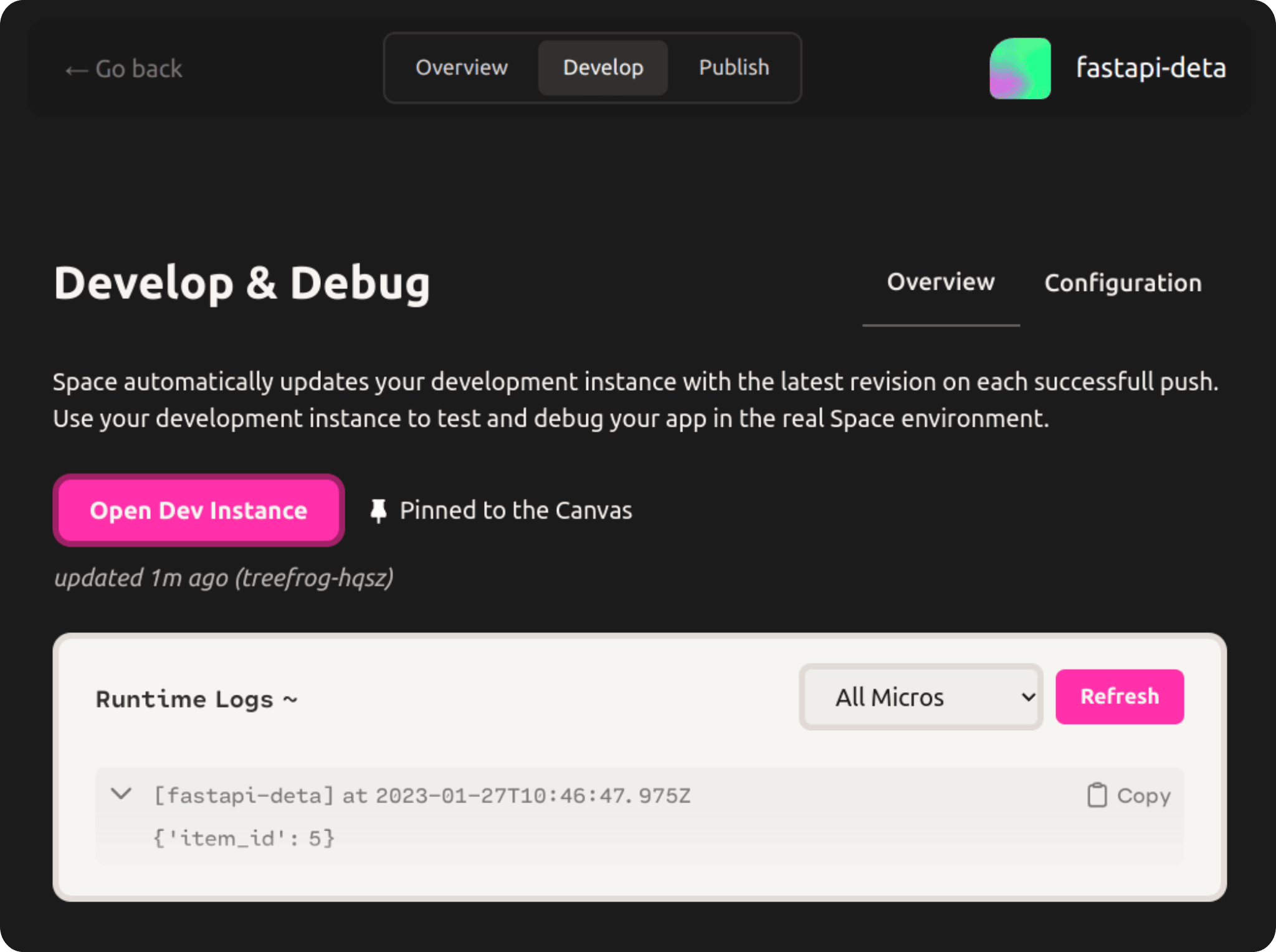
Learn more¶
At some point, you will probably want to store some data for your app in a way that persists through time. For that you can use Deta Base and Deta Drive, both of which have a generous free tier.
You can also read more in the Deta Space Documentation.
Tip
If you have any Deta related questions, comments, or feedback, head to the Deta Discord server.
Deployment Concepts¶
Coming back to the concepts we discussed in Deployments Concepts, here's how each of them would be handled with Deta Space:
- HTTPS: Handled by Deta Space, they will give you a subdomain and handle HTTPS automatically.
- Running on startup: Handled by Deta Space, as part of their service.
- Restarts: Handled by Deta Space, as part of their service.
- Replication: Handled by Deta Space, as part of their service.
- Authentication: Handled by Deta Space, as part of their service.
- Memory: Limit predefined by Deta Space, you could contact them to increase it.
- Previous steps before starting: Can be configured using the
Spacefile.
Note
Deta Space is designed to make it easy and free to build cloud applications for yourself. Then you can optionally share them with anyone.
It can simplify several use cases, but at the same time, it doesn't support others, like using external databases (apart from Deta's own NoSQL database system), custom virtual machines, etc.
You can read more details in the Deta Space Documentation to see if it's the right choice for you.